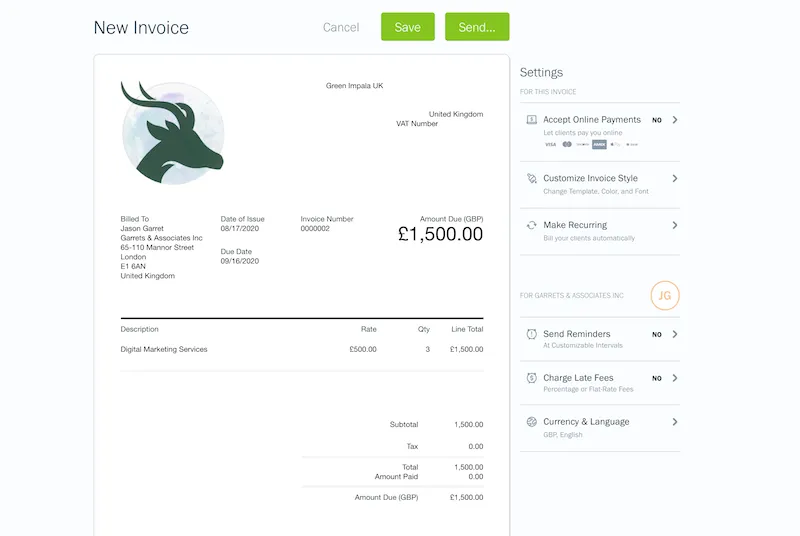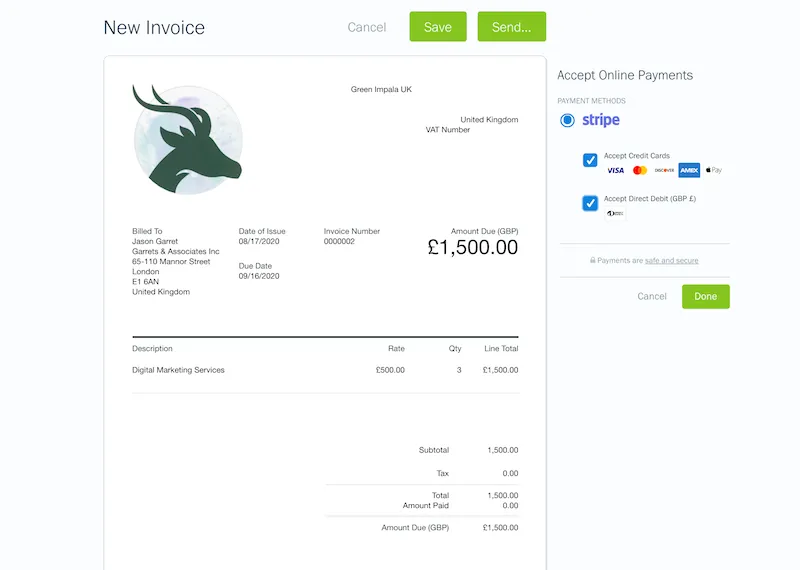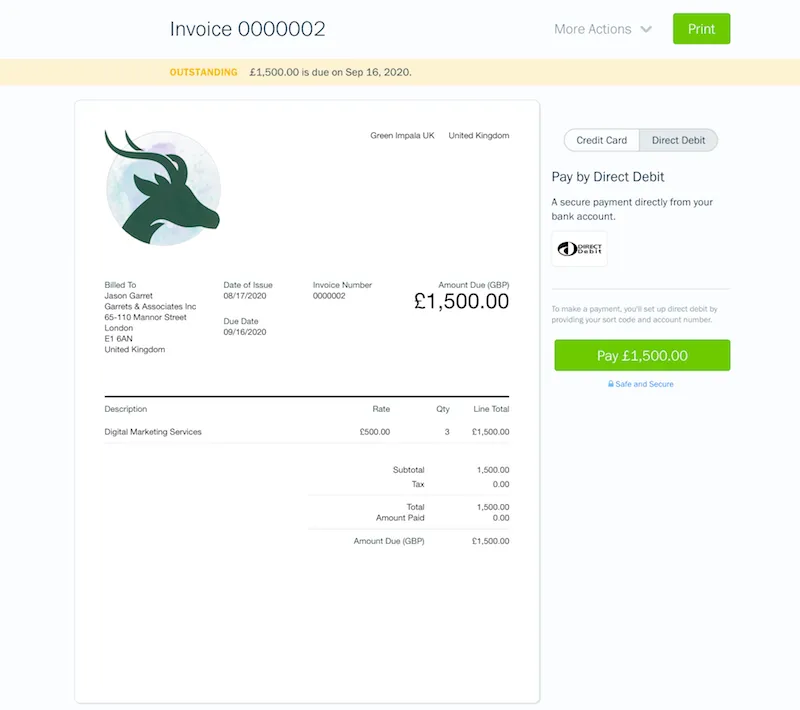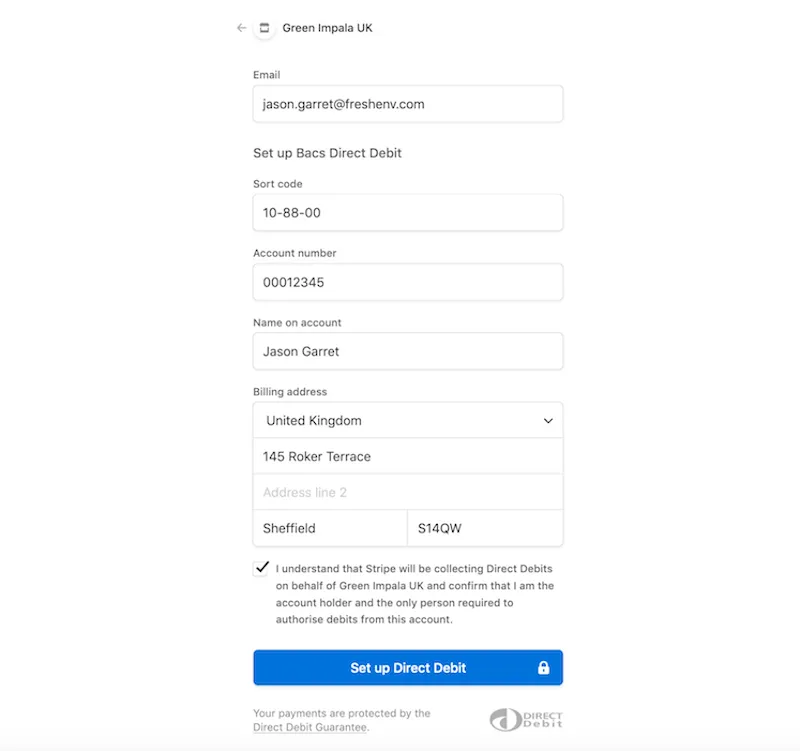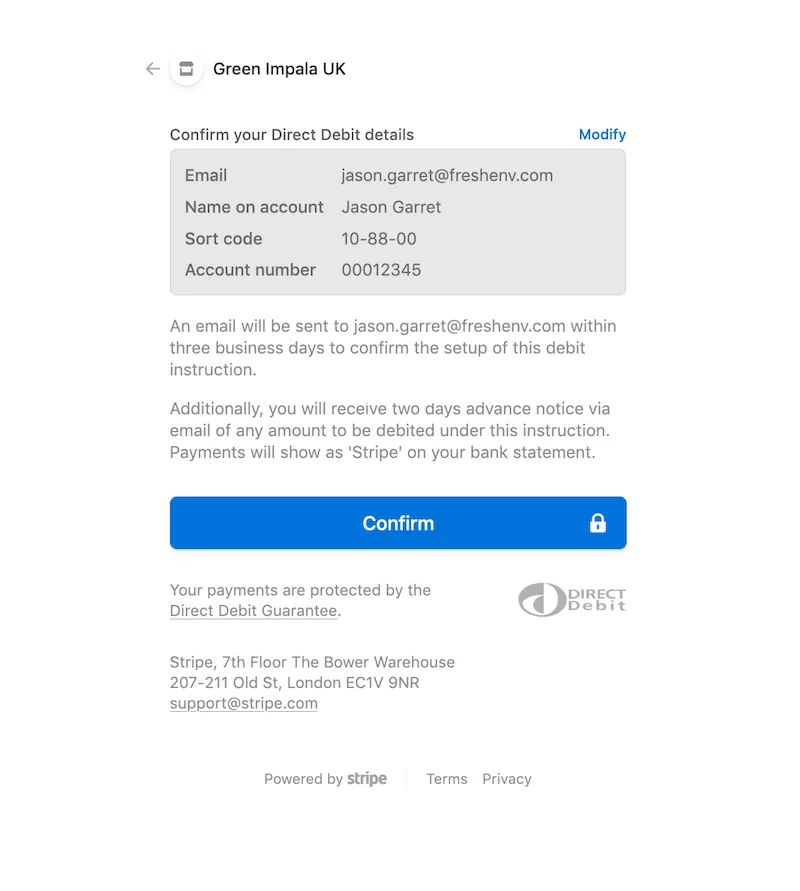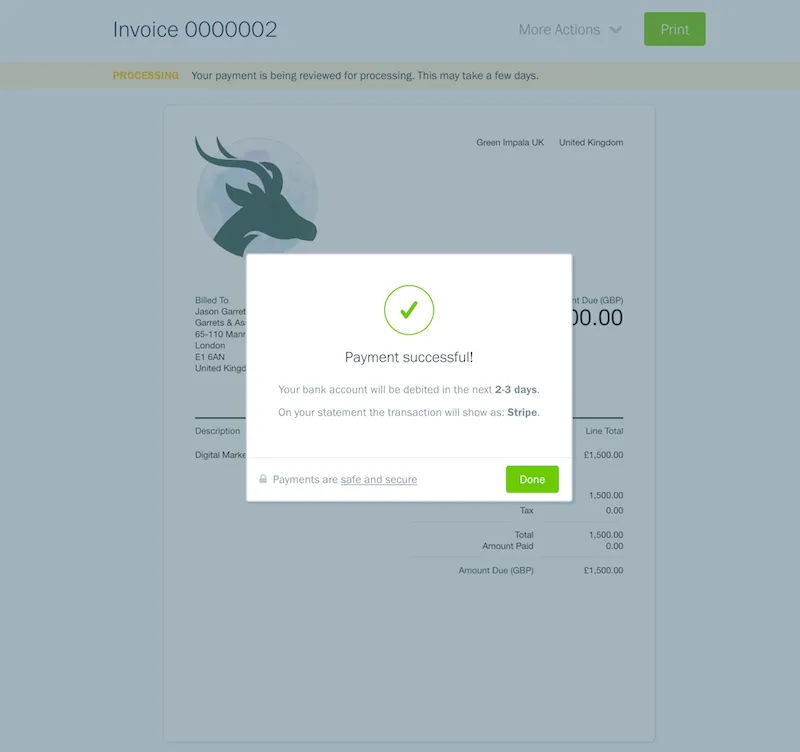The new BACS Direct Debit payment feature provides your U.K. customers with the flexibility of paying via bank transfer.

When it comes to collecting payments from your clients, you want to make things as simple as possible. And in the U.K., one of the easiest ways for a client to pay is via bank transfer. In fact, according to research by BACS (Bankers’ Automated Clearing System), 90% of U.K. consumers use BACS Direct Debit to get paid.
But when it comes to tracking those bank transfers, things can get a little hairy.
Since bank transfers happen outside of FreshBooks, you have to check your bank account to make sure the payment was received. Then you have to switch back to FreshBooks, search for the invoice in question, and manually mark it as paid. That’s a lot of effort, to say the least.
If you don’t? Your client may just get an automatic late payment reminder… And that doesn’t make your business look so good.
Wouldn’t it be better if your clients could pay by bank transfer directly on your invoices and that those invoices were then automatically marked as paid in FreshBooks? That’s where Direct Debit comes in.
Table of Contents
What Is Direct Debit?
Simply put, Direct Debit is a bank transfer where your clients can make payments directly on invoices. When you enable Direct Debit, you can:
- Provide an easy way for your clients to pay
- Automate the invoice reconciliation process
- Store Direct Debit info for clients to automatically collect recurring payments
Who Can Use Direct Debit?
Right now, this feature is only available to FreshBooks users that select the United Kingdom in their company profile. Specifically, BACS Direct Debit is used and available through Stripe. It allows your business to receive online payments from clients through bank transfers in GBP.
Where Is It Located in My Account?
Direct Debit is already live! You can access it within your account through Invoices and Client pages.
How Do I Set It Up?
Before you get started, make sure Stripe is enabled. Follow the instructions found here. Once that’s complete, here’s how you set up Direct Debit:
Step 1
When creating an Invoice, click on the Accept Online Payments option in the Settings panel to the right of the Invoice.
Step 2
Under Stripe, check off the box next to Accept Direct Debit (GBP £). If you also want your clients to have the option to pay by credit card, check off Accept Credit Cards too. Note that your clients can only pay by the payment options you select.
Step 3
Click the green Done button. You’re now ready to send your first invoice with Direct Debit enabled as a payment option!
What Does My Client See?
If you’ve chosen to accept both Credit Card and Direct Debit payments on the invoice, your client will see a panel to the right that toggles between the available payment methods.
After clicking the green payment button, your client is redirected to a BACS Direct Debit form to set up authorisation, which includes these simple steps:
Step 1
Have your client fill in their email address, bank sort code, account number, name, and billing address on the BACS Direct Debit form. After they check off the consent box, they can click the Set up Direct Debit button.
Step 2
Your client is asked to confirm their Direct Debit details and click the Confirm button to authorise set up.
Step 3
When authorisation is complete, your client will return to their FreshBooks invoice and the invoice will show as processing. Note that it can take up to 7 days for the Direct Debit payment to go through the first time around.
Why Should I Use Direct Debit?
There are so many reasons to get started with Direct Debit. It helps you:
- Keep your customers happy. If your customers prefer to pay via Bank Transfer, then let them! BACS Direct Debit makes that an option now, without any extra labour on your end.
- Save time on admin. No need to manually mark invoices as paid anymore! You’ll save time and avoid sending accidental payment reminders.
- Stay organised. When you accept BACS Direct Debit alongside credit card payments, you’ll have all your payments feeding into one platform. Not only does this keep your books clean and consolidated come tax time, but you’ll be able to pull more accurate monthly reports.
- Predict monthly cash flow. By storing client payment information on file, you can charge clients automatically for monthly subscriptions or project milestones. No more chasing payments!
Wait! What About Recurring Invoices?
Don’t worry! Direct Debit not only supports one-time invoice payments but recurring payments too.
A Direct Debit Mandate allows you to collect payment information from your clients for future use, without having to request authorisation every single time.
To request the initial authorisation from your U.K. client, have them fill out a BACS Direct Debit Set Up Form. Here are the steps on how to send that form to your client and what your client sees.
Once your client has filled in their bank details, you are authorised to collect payments on one-time or recurring invoices. That means no more waiting around for payments to trickle in. For steps on how to pay with a Direct Debit Mandate on an invoice or recurring template, check out the FAQ.
When Will My Funds Show Up?
When you set up the initial Direct Debit Mandate payment, it can take up to 7 business days to process. Once it appears in your Stripe dashboard, it’s available for withdrawal. The good news is, once you set up a Mandate, future payments will process in approximately 2 to 3 days.
Get Started With Direct Debit Today
Log into your FreshBooks account to send your first invoice with Direct Debit enabled.
If you have any questions about using Direct Debit before getting started, check out our handy FAQ or contact our support team.

Written by Lisa Craymer, Former Senior Content Marketing Manager, FreshBooks
Posted on August 17, 2020